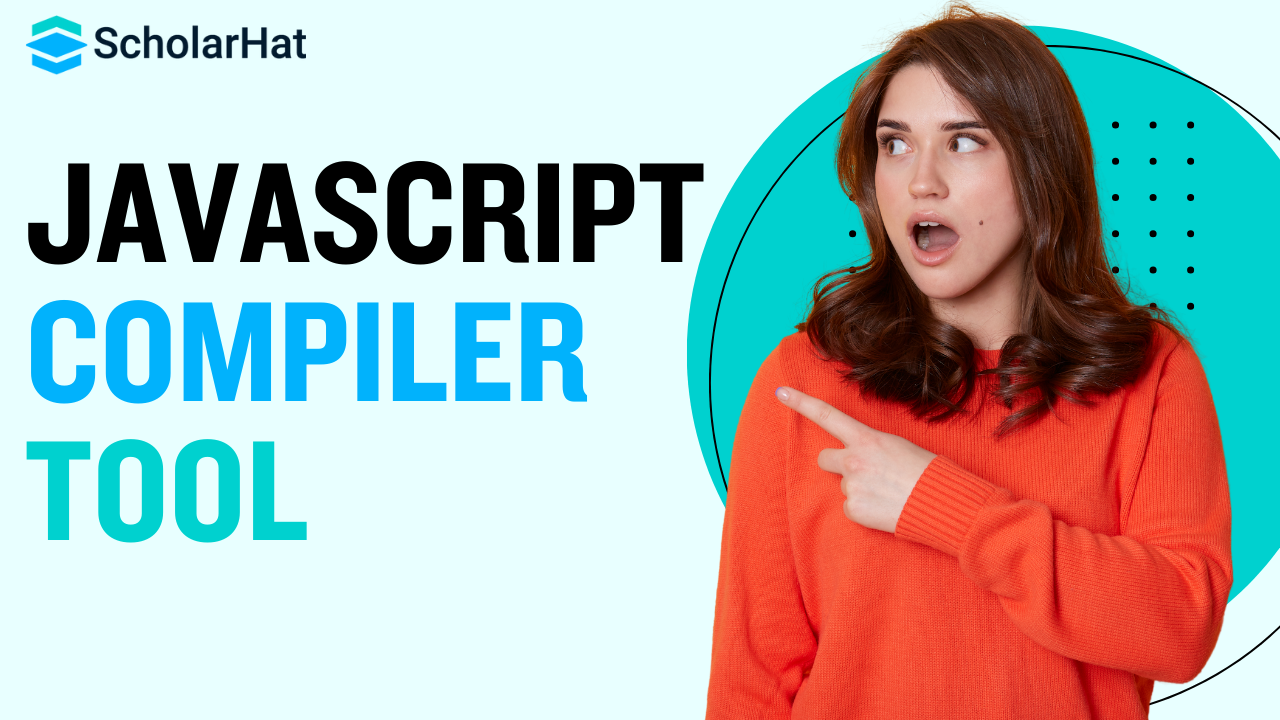Introduction to TypeScript Compilation
In the ever-evolving world of web development, TypeScript has emerged as a powerful superset of JavaScript, offering enhanced features and improved type safety. Understanding how to leverage the TypeScript compiler for your JavaScript projects can significantly boost your development workflow and code quality. This comprehensive guide will walk you through the process of using the TypeScript compiler effectively, helping you harness its full potential in your JavaScript endeavors.
For those new to TypeScript or looking to experiment with small code snippets, an online javascript compiler can be a valuable tool. Additionally, if you’re preparing for job interviews or aiming to deepen your JavaScript knowledge, exploring Javascript advanced interview questions and answers can be extremely beneficial.
Understanding the Basics of TypeScript Compilation
What is the TypeScript Compiler?
The TypeScript compiler, often referred to as tsc, is a powerful tool that transforms TypeScript code into JavaScript. It performs type checking, applies transpilation rules, and generates JavaScript output that can run in any environment that supports JavaScript.
Why Use TypeScript for JavaScript Projects?
-
Static typing: Catch errors at compile-time rather than runtime.
-
Enhanced IDE support: Better autocomplete and refactoring tools.
-
Future JavaScript features: Use upcoming ECMAScript features today.
-
Improved code maintainability: Types serve as documentation and help with refactoring.
Setting Up the TypeScript Compiler
Installing TypeScript
To get started with TypeScript compilation, you first need to install TypeScript in your project:
Copy
npm init -y
npm install typescript –save-dev
This initializes a new npm project and installs TypeScript as a development dependency.
Creating a TypeScript Configuration File
Create a tsconfig.json file in your project root to configure the TypeScript compiler:
json
Copy
{
“compilerOptions”: {
“target”: “es5”,
“module”: “commonjs”,
“strict”: true,
“esModuleInterop”: true,
“outDir”: “./dist”
},
“include”: [“src/**/*”],
“exclude”: [“node_modules”]
}
This basic configuration tells TypeScript to compile files in the src directory to ES5-compatible JavaScript in the dist directory.
Configuring the TypeScript Compiler for JavaScript Projects
Enabling JavaScript Files Compilation
To use TypeScript in existing JavaScript projects, you can enable JavaScript file compilation:
json
Copy
{
“compilerOptions”: {
// … other options
“allowJs”: true,
“checkJs”: true
}
}
This allows TypeScript to process .js files and apply type checking to them.
Setting Up Source Maps
Source maps help with debugging by mapping the compiled JavaScript back to the original TypeScript source:
json
Copy
{
“compilerOptions”: {
// … other options
“sourceMap”: true
}
}
Configuring Module Resolution
TypeScript supports various module resolution strategies. For most projects, the “Node” resolution strategy works well:
json
Copy
{
“compilerOptions”: {
// … other options
“moduleResolution”: “node”
}
}
Advanced TypeScript Compiler Features
Using Project References
For larger projects, you can use project references to break up your codebase into smaller, more manageable pieces:
json
Copy
{
“references”: [
{ “path”: “./tsconfig.shared.json” },
{ “path”: “./tsconfig.server.json” },
{ “path”: “./tsconfig.client.json” }
]
}
This allows you to compile different parts of your project independently.
Incremental Compilation
Enable incremental compilation to speed up subsequent builds:
json
Copy
{
“compilerOptions”: {
// … other options
“incremental”: true
}
}
Strict Null Checks
Enabling strict null checks can help catch null and undefined errors:
json
Copy
{
“compilerOptions”: {
// … other options
“strictNullChecks”: true
}
}
Integrating TypeScript Compilation into Your Workflow
Using npm Scripts
Add TypeScript compilation scripts to your package.json:
json
Copy
{
“scripts”: {
“build”: “tsc”,
“watch”: “tsc –watch”
}
}
Now you can run npm run build to compile your TypeScript files or npm run watch for continuous compilation.
Integrating with Build Tools
Webpack
To use TypeScript with Webpack, install ts-loader:
Copy
npm install ts-loader –save-dev
Then configure your webpack.config.js:
javascript
Copy
module.exports = {
entry: ‘./src/index.ts’,
module: {
rules: [
{
test: /.tsx?$/,
use: ‘ts-loader’,
exclude: /node_modules/
}
]
},
resolve: {
extensions: [‘.tsx’, ‘.ts’, ‘.js’]
},
output: {
filename: ‘bundle.js’,
path: path.resolve(__dirname, ‘dist’)
}
};
Gulp
For Gulp-based projects, use the gulp-typescript plugin:
javascript
Copy
const gulp = require(‘gulp’);
const ts = require(‘gulp-typescript’);
const tsProject = ts.createProject(‘tsconfig.json’);
gulp.task(‘compile’, function() {
return tsProject.src()
.pipe(tsProject())
.js.pipe(gulp.dest(‘dist’));
});
Optimizing TypeScript Compilation
Improving Compilation Speed
-
Use project references for large codebases.
-
Enable incremental compilation.
-
Utilize TypeScript’s –watch mode for development.
Managing Declaration Files
Generate declaration files to improve interoperability with JavaScript:
json
Copy
{
“compilerOptions”: {
// … other options
“declaration”: true
}
}
Handling Third-Party Libraries
For libraries without TypeScript definitions, you can create declaration files or use @types packages:
Copy
npm install @types/lodash –save-dev
Debugging TypeScript-Compiled JavaScript
Using Source Maps Effectively
Ensure your browser’s developer tools are configured to use source maps. In Chrome:
-
Open Developer Tools (F12).
-
Go to Settings (gear icon).
-
Under “Sources”, check “Enable JavaScript source maps”.
Configuring VS Code for Debugging
Create a .vscode/launch.json file for debugging TypeScript in VS Code:
json
Copy
{
“version”: “0.2.0”,
“configurations”: [
{
“type”: “node”,
“request”: “launch”,
“name”: “Debug TypeScript”,
“program”: “${workspaceFolder}/src/index.ts”,
“preLaunchTask”: “tsc: build – tsconfig.json”,
“outFiles”: [“${workspaceFolder}/dist/**/*.js”],
“sourceMaps”: true
}
]
}
Best Practices for TypeScript Compilation in JavaScript Projects
Gradually Adopting TypeScript
-
Start by enabling allowJs and checkJs in your tsconfig.json.
-
Convert files to TypeScript one at a time, beginning with less complex modules.
-
Use the @ts-check comment in JavaScript files to enable TypeScript checking without conversion.
Maintaining Consistent Coding Standards
Use ESLint with the @typescript-eslint plugin to enforce coding standards:
Copy
npm install eslint @typescript-eslint/parser @typescript-eslint/eslint-plugin –save-dev
Create an .eslintrc.js file:
javascript
Copy
module.exports = {
parser: ‘@typescript-eslint/parser’,
plugins: [‘@typescript-eslint’],
extends: [
‘eslint:recommended’,
‘plugin:@typescript-eslint/recommended’,
],
};
Optimizing for Production
When compiling for production:
-
Enable minification in your build tool (e.g., Webpack, Rollup).
-
Use the “target”: “es5” option in tsconfig.json for broader browser compatibility.
-
Consider using the “importHelpers”: true option to reduce code duplication.
Troubleshooting Common TypeScript Compilation Issues
Resolving Module Import Errors
If you encounter module import errors:
-
Check your tsconfig.json for correct moduleResolution and baseUrl settings.
-
Ensure that declaration files (@types) are installed for third-party libraries.
-
Use path mapping in tsconfig.json for custom module resolution:
json
Copy
{
“compilerOptions”: {
// … other options
“baseUrl”: “.”,
“paths”: {
“@app/*”: [“src/*”]
}
}
}
Dealing with Type Conflicts
When facing type conflicts:
-
Use type assertions cautiously to override TypeScript’s inferred types.
-
Leverage union types and type guards to handle multiple possible types.
-
Consider using the any type as a last resort, but be aware of its implications.
Handling Legacy JavaScript Code
For legacy JavaScript codebases:
-
Use JSDoc comments to provide type information without converting to TypeScript.
-
Gradually introduce TypeScript by creating declaration files (.d.ts) for existing JavaScript modules.
-
Utilize the // @ts-nocheck comment at the top of files that are not yet ready for TypeScript checking.
The Future of TypeScript Compilation
Upcoming Features in TypeScript
Stay informed about upcoming TypeScript features that may affect compilation:
-
Improved type inference and checking capabilities.
-
Enhanced support for ECMAScript proposals.
-
Potential improvements in compilation speed and output optimization.
Evolving JavaScript Standards
Keep an eye on how evolving JavaScript standards might influence TypeScript compilation:
-
New ECMAScript features that TypeScript may adopt early.
-
Changes in module systems and how they affect TypeScript’s module resolution.
-
Advancements in JavaScript runtimes that could impact TypeScript’s output targets.
Conclusion
Mastering the TypeScript compiler for JavaScript projects is a valuable skill that can significantly enhance your development workflow and code quality. By understanding its core concepts, leveraging advanced features, and following best practices, you can create more robust and maintainable JavaScript applications.
Remember that adopting TypeScript is a journey, and it’s okay to implement it gradually in your projects. As you become more comfortable with TypeScript compilation, you’ll discover new ways to optimize your code and catch potential errors early in the development process.